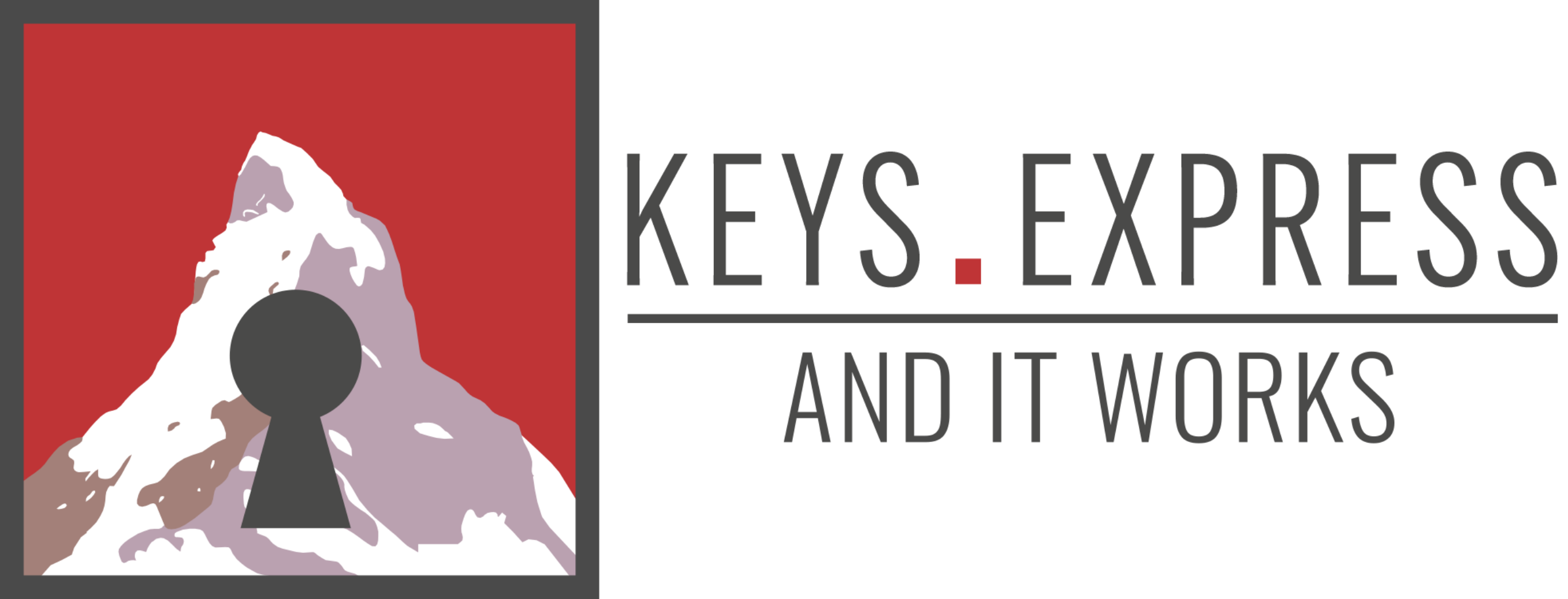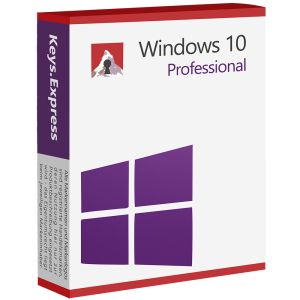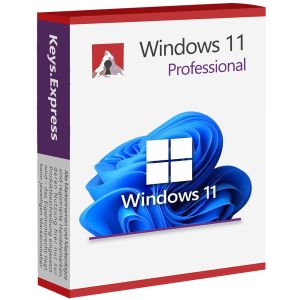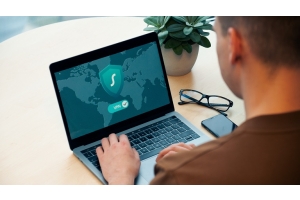Blue Screen of Death (BSOD) and how Windows users can fix this problem
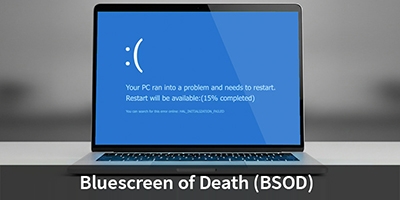
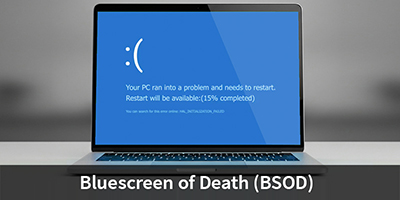
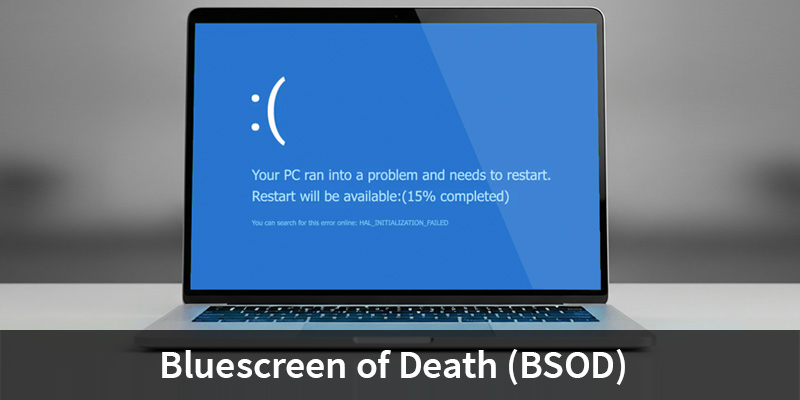
The **Blue Screen of Death**, or **BSOD** for short, is a common error message in Windows. It occurs when a serious system error is detected. The operating system is immediately shut down to prevent damage to data or hardware.
As a result, a BSOD can be extremely frightening for many Windows users: The screen turns blue, the computer restarts, and valuable work is often lost in a matter of seconds.
Nevertheless, a BSOD does not necessarily mean that the computer is permanently defective. In most cases, the system error can be fixed and, in the best case, even prevented permanently.
In this Keys.Express blog post, we explain what is behind a BSOD, what the typical causes are, and how you can take step-by-step measures to fix the BSOD. This applies to both Windows 10 and Windows 11.
What exactly does the Blue Screen of Death (BSOD) error message mean?
A Blue Screen of Death is a protective mechanism in Windows. As soon as the system detects a critical error that threatens to prevent work from continuing, Windows stops and a blue screen with an error code is displayed. This so-called **stop code** is intended to help identify the source of the problem. In many cases, a driver or hardware error is responsible.
What are the possible causes of a Blue Screen of Death (BSOD)?
Basically, there are many causes for the dreaded BSOD. Some of them are listed below:
- Faulty or outdated device drivers
- Hardware problems, e.g., defective RAM or hard drive
- Software conflicts, especially after updates
- Overheating due to dust or defective fans
- Faulty BIOS settings or overclocking
- Damaged system files
- Malware (such as viruses, worms, etc.) or incompatible security software
In other words, a Blue Screen of Death occurs particularly frequently as a result of changes to the system, for example when a new driver has been installed or a Windows update has been applied. After such an error message, users are quickly left feeling helpless and desperate. Nevertheless, it is important to remain calm and first find out what the error message means in detail. This can be the first step towards solving the problem.
An overview of the most common Blue Screen of Death (BSOD) error messages in Windows
The following is a list of the most common BSOD error messages—often referred to as Windows stop codes—that can appear on the "blue screen of death" when using Windows.
Blue Screen of Death (BSOD) message: CRITICAL_PROCESS_DIED
A vital Windows system process has been unexpectedly terminated. This is often caused by a faulty driver or a damaged startup process; however, a sudden power failure or faulty SSDs (solid state drives) can also be the cause.
Blue Screen of Death (BSOD) message: SYSTEM_THREAD_EXCEPTION_NOT_HANDLED
A system thread has triggered an exception that could not be processed. This is often caused by an incompatible device driver (usually a graphics or network card). Updating the driver or reverting to an earlier version may help.
Blue Screen of Death (BSOD) message: IRQL_NOT_LESS_OR_EQUAL
This error indicates a problem with memory access. A driver is trying to access a memory area that it is not authorized to use. This is usually caused by faulty drivers or defective RAM modules.
Blue Screen of Death (BSOD) message: VIDEO_TDR_TIMEOUT_DETECTED
The graphics driver did not respond within the expected time. This is often caused by an overloaded GPU (graphics processing unit), i.e. a graphics processor, driver problems, or faulty graphics hardware.
Blue Screen of Death (BSOD) message: PAGE_FAULT_IN_NONPAGED_AREA
A non-paged memory area could not be found. This often indicates RAM problems or incompatible antivirus software. Damaged system files can also cause this error.
Blue Screen of Death (BSOD) message: SYSTEM_SERVICE_EXCEPTION
A Windows system service has caused an error. This error can have many causes: incompatible software, faulty drivers, or conflicts with third-party security software.
Blue Screen of Death (BSOD) message: DPC_WATCHDOG_VIOLATION
Windows is waiting for a response from a driver or device, but this response is not coming. This is typical for problems with SSDs or AHCI drivers. Outdated BIOS versions or SATA drivers can also trigger this error message.
Blue Screen of Death (BSOD) message: NTFS_FILE_SYSTEM
An error has been detected in the NTFS file system. This is often caused by faulty hard drives, damaged partitions, or abruptly interrupted write operations.
Blue Screen of Death (BSOD) message: DATA_BUS_ERROR
A serious error in memory transfer, which is often an indication of defective RAM or a hardware error on the motherboard.
Help with the Blue Screen of Death for Windows users: How to fix BSOD in Windows 10 and 11
To successfully fix the "Blue Screen of Death" (BSOD) and get your computer or laptop up and running again, it is important to proceed in a structured manner. If you are working with Windows 10 or Windows 11, first make a note of the error code displayed and then follow these general steps:
- Start the system in safe mode
- Uninstall any drivers or software that were recently installed
- Check hardware (hard drive, RAM)
- Update or reset drivers
- Check system files with sfc /scannow
Troubleshooting common Blue Screen of Death (BSOD) error messages
It is important to follow clear steps when troubleshooting. Each step helps to further narrow down the cause.
BSOD help Step 1: Shut down your PC and disconnect external devices
Turn off your computer or laptop completely. Then disconnect all connected devices (USB sticks, printers, external hard drives, etc.). Now restart your computer. If the error no longer occurs and the blue screen no longer appears, then one of the connected devices or its driver was clearly the cause.
BSOD help Step 2: Restart your computer in safe mode
In safe mode, Windows only loads the most essential drivers. This allows you to test whether a third-party driver or software is responsible for the BSOD. If the computer runs stably in safe mode, the problem is not with the hardware.
BSOD help Step 3: Uninstall recently installed software
Think back: Have you installed any new programs or performed a Windows update in the last few days or recently? If so, uninstall everything that was installed shortly before the error occurred and observe the system behavior after restarting.
BSOD Help Step 4: Restore older versions of drivers
Use Device Manager to restore drivers to a previous, working state. This can be particularly important for graphics card, network, or chipset drivers.
BSOD Help Step 5: Check the hard drive
A damaged hard drive can cause Windows to crash. Open the command prompt with administrator privileges and enter chkdsk /f /r. The PC will check the hard drive and repair any bad sectors.
BSOD Help Step 6: Check RAM and restart computer
Windows has its own memory diagnostic tool. This can be started from the Start menu ("Windows Memory Diagnostic"). If errors are detected, the affected RAM modules must be replaced.
BSOD help step 7: Reinstall software and drivers
If all else fails, you should completely uninstall the affected software or the suspected driver and then install a fresh, up-to-date version, preferably directly from the manufacturer's website.
How can I prevent a Blue Screen of Death (BSOD) from occurring?
The unpleasant "Blue Screen of Death" cannot be completely prevented. However, by following the measures listed below, you can significantly reduce the risk of a BSOD:
- Perform regular Windows and driver updates
- Only install verified software
- Check your system regularly for malware
- Do not make any BIOS changes or overclock your computer without expert knowledge
- Maintain your hardware regularly (e.g., remove dust)
- Back up important data regularly
A well-maintained, updated system and reliable hardware are the best protection against BSOD – the Blue Screen of Death. Attention and preventive maintenance can help you detect and avoid many errors early on.
In addition, as already mentioned, it is always a good idea to back up important data regularly. This way, if a serious error occurs and results in a Blue Screen of Death, you will be well prepared and on the safe side.
We wish you successful work with Windows and hope you never have to see the dreaded Blue Screen of Death.