This is a demo store. No orders will be fulfilled.
Hello Guest! Welcome to Keys.Express
- DOWNLOAD CENTER
- FAQ
- BLOG
- CONTACT US
- ABOUT US
- Since 2019 trusted by 60.236 customers from 120 countries
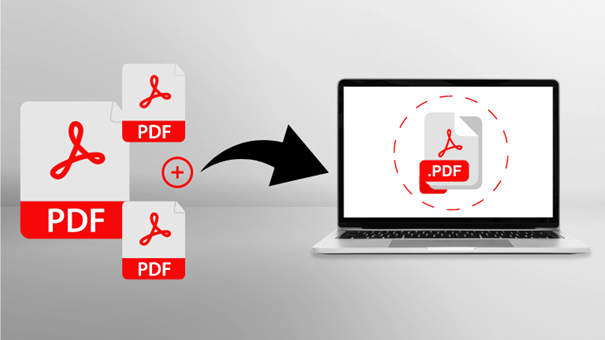
Most Windows computers only have one of the many free PDF readers by default, which are rather sub-par in terms of functionality. If you want to merge two or more PDFs or compare the files, some creativity is required, depending on the operating system.
We have several options for you with clear step-by-step instructions.


To begin with, let's take a look at the classic:
Adobe's programs support you when you want to merge PDF, convert documents or edit them extensively. Since 1993, the software has been continuously developed and still makes Acrobat Reader the front-runner in the field of PDF.
You can find the download directly on the manufacturer's website. Caution: To merge multiple PDFs you need Adobe Acrobat Pro DC, a paid tool. You can try it for 7 days if you are unsure if you need it. During installation it is important to uncheck McAfee Antivirus if you don’t need the additional protection.
After you have activated and opened your version, you can merge PDF as follows:
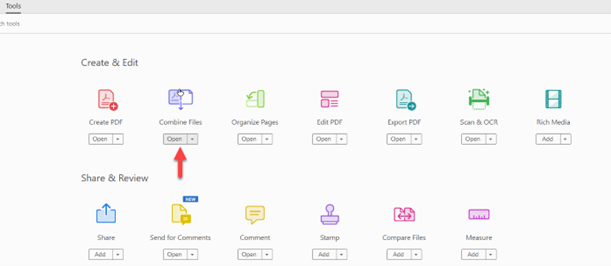
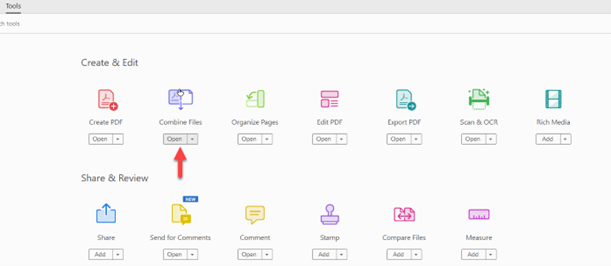
The PDF24 Creator has become very popular. Whether you want to extract images, set up password protection or remove individual pages from a PDF, the software provides a whole range of functions. Joining multiple PDFs is a key feature here. There are two methods that lead to the same result:
You can download the latest version under this link. To merge multiple PDFs, proceed as follows:
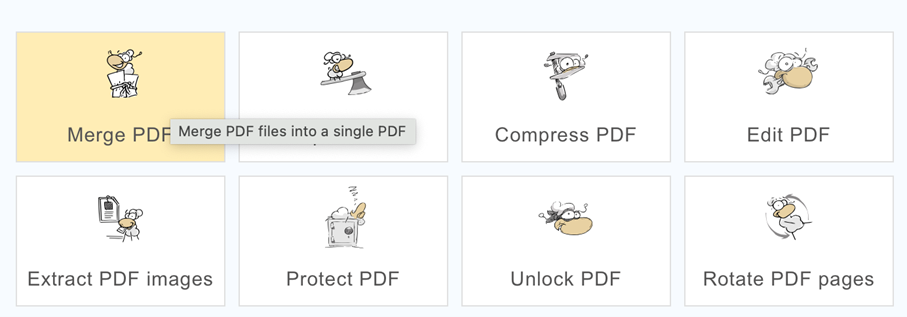
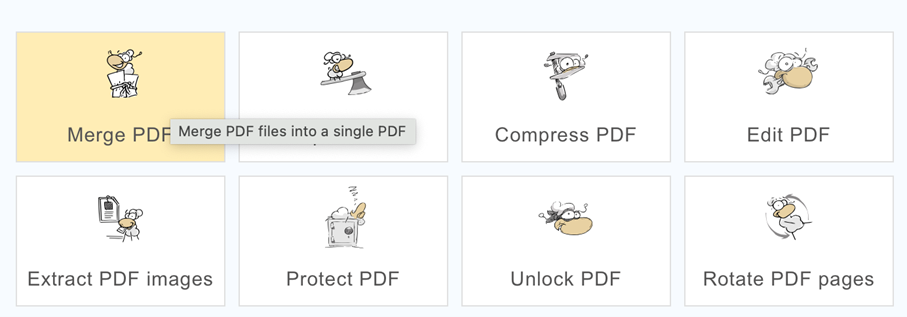
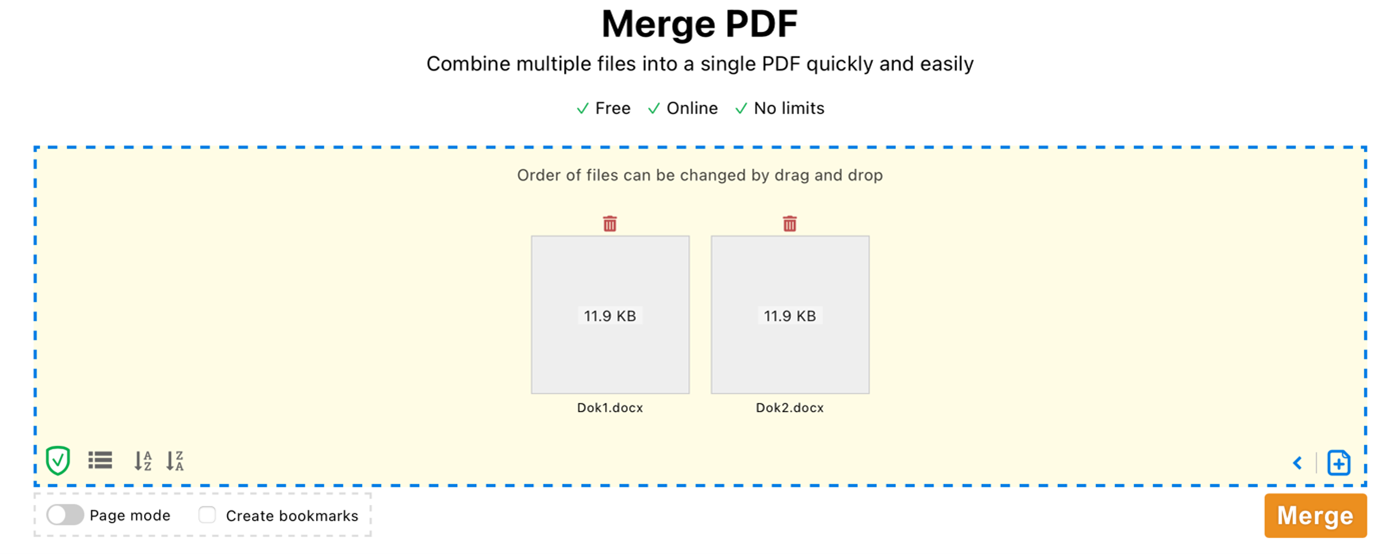
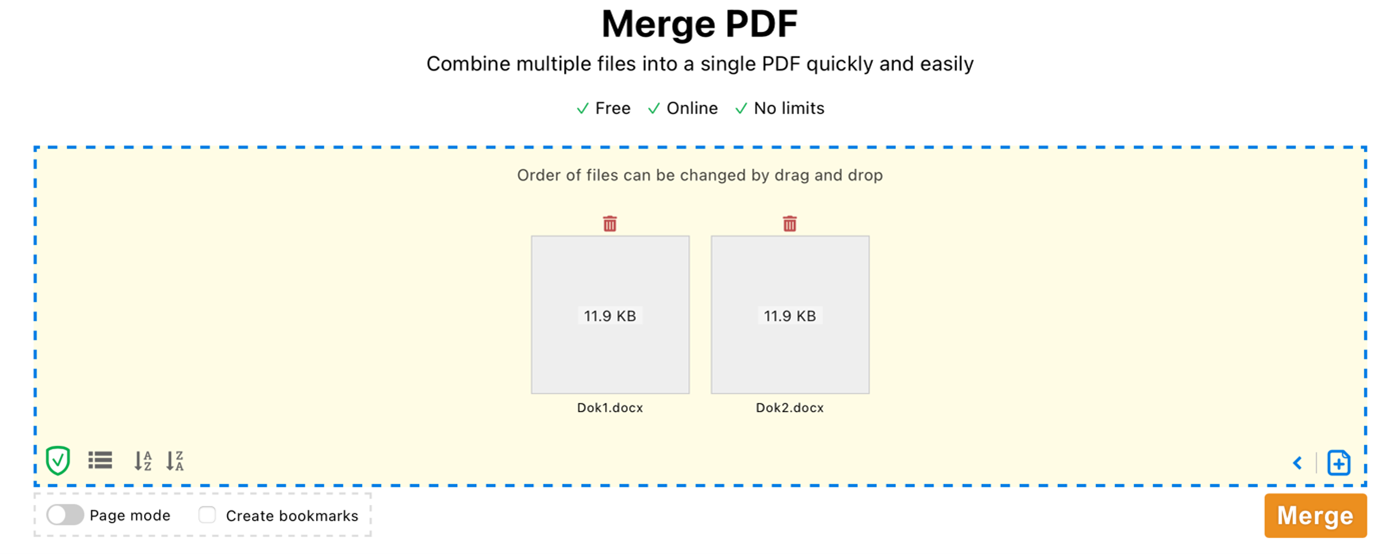
You can alternatively merge your PDF at PDF24.org if you don't want to download an additional program. Compared to the software, the process is even easier, but you can't delete individual pages, for example. You can select the PDF documents directly from your storage space or drag them into the window using the button. The upload of the files starts automatically. You can then change the order as usual. Click on Merge to complete the process.
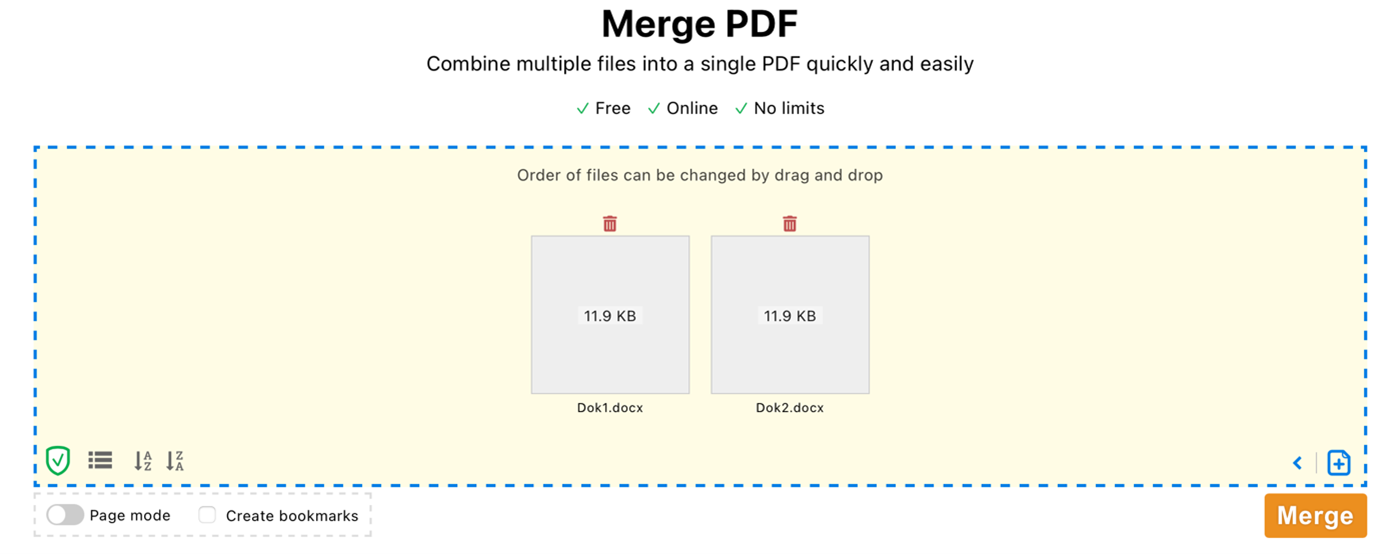
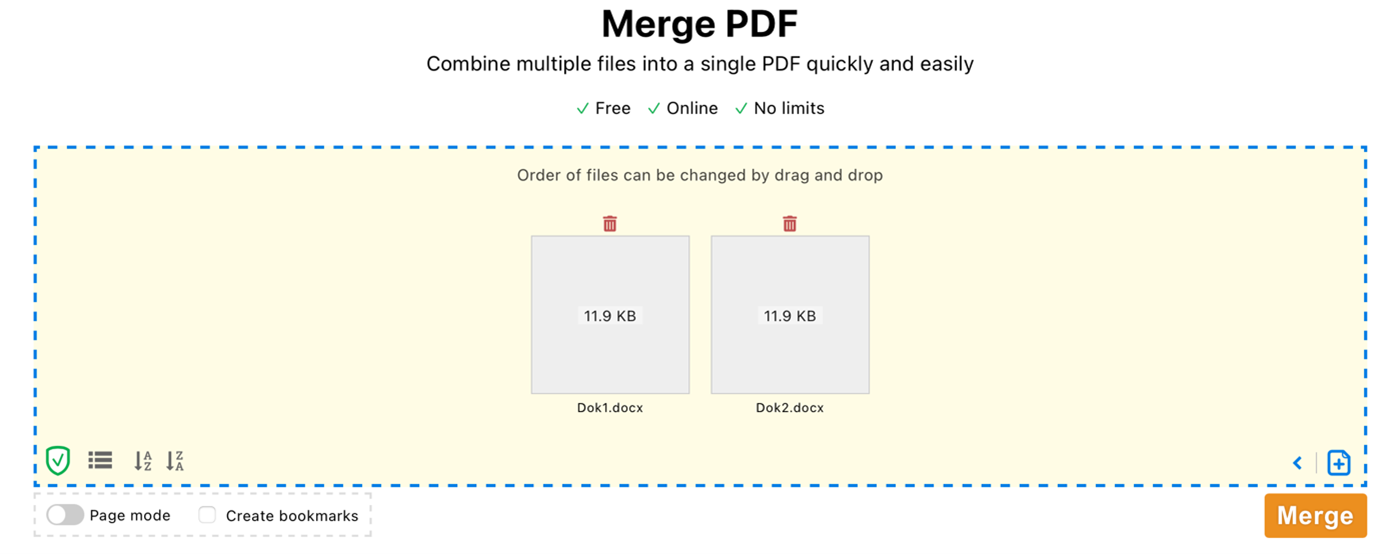
This free service is offered by many other websites. It is important to be careful who you entrust your sensitive data to. It's best to run a proven virus scanner in the background, which immediately intercepts suspicious downloads. After all, not all software can guarantee the security of your information, just like Microsoft Office.